Are you looking for a way to translate all your data into another language? If so, you're in luck! This blog will teach you how to use Microsoft Translator to do just that - for free! With Microsoft Translator, you can easily translate cells from one language to another.
This can be useful if you want to translate data from an excel spreadsheet into a different language, or if you want to learn a new language. By the end of this blog, you'll know everything you need to start translating your data for free. Happy translating!
What are the different types of translations that can be done?
Data translation can be a time-consuming and tedious task, but it doesn't have to be. With a little bit of knowledge about how Excel works, you can translate your data into any other language for free using the Microsoft Translator tool.
This versatile translator is built-in to Excel and can handle a variety of translations - from simple text to more complex data. Plus, it uses machine translation, which is very accurate and faster than hiring a translator. If you're looking to save time and get accurate results, Microsoft Translator is the translator for you!
How to use Excel to translate cells into another language
Did you know that you can use Excel to translate cells into another language for free? This handy tool is perfect for data translation, and can be used for a variety of purposes. In this tutorial, we'll show you how to use Excel to translate cells into Spanish.
- Select the cells you want to translate.
- Right click and select 'Translate.'
- From the list, select the Spanish language and hit 'OK.'
- Copy and paste the data into a new cell.
- Follow the video below to see how to update multiple cells at once. Thanks for watching!
Benefits of using Microsoft Translate for translation in Excel
If you're ever in a bind and need to translate data quickly and easily, there's no need to look further than Microsoft Translate. This free translator is easy to use and can translate data into different languages in just a few clicks.
Not only is this a time-saving tool, it's also a valuable tool for those who need to communicate with others in different languages. By translating your data into another language, you can make it easier for others to understand.
So, whether you're a businessperson who needs to communicate with partners overseas, or a student who needs to translate course material, Microsoft Translate is the perfect translator for you!
Translating an Entire File
Need to translate an entire file? You may need a premium tool. If so, you can use a translation service or a translator app.
The best translator apps come with a wide range of features, like the ability to translate multiple files at once. Plus, they often have a premium subscription option that offers more features and flexibility.
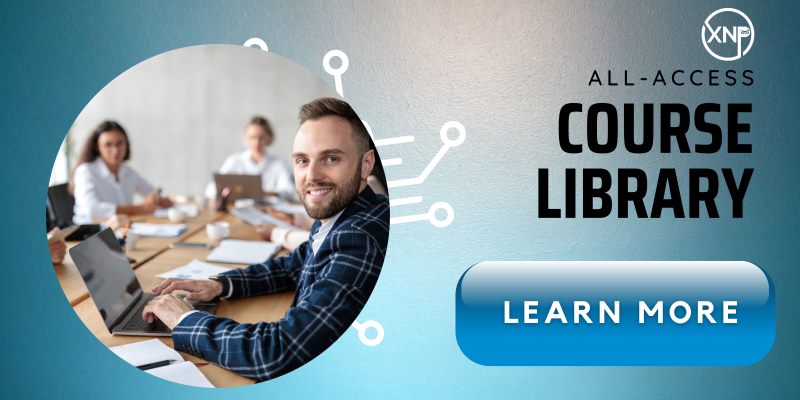
Frequently Asked Questions
How can I translate my data into a different language using Excel?
Use the Microsoft Translator tool as previously mentioned to set up your dataset for various methods of retrieval, such as lookups. Here are a few ways to access the translations if you have a table with the original and the translated data.
There are a few ways that you can translate your data into a different language using Excel. One way is to use the VLOOKUP function. This function allows you to look up values in a specific column of a spreadsheet and then return the corresponding values from another column of the spreadsheet.
Additionally, you can also use the INDEX and MATCH functions to search for specific values in a spreadsheet and return the corresponding values or the new XLookup function.
How do I know if my translations are accurate and complete?
When it comes to translations, it's always important to make sure that your work is accurate and completes the task at hand. Fortunately, Microsoft Translator has been honed and updated since its inception in 2009. For simple product names or a list of fruits, there should be no problem using Microsoft Translator, but if you're writing a novel, you should probably get with an actual human translator or service.
It's always a good idea to get a translation from two different sources- one machine translation and one translator who is fluent in the language you're translating from. This way, you can compare the two translations and make sure that the machine translation did a decent job, but the translator's translation is more accurate and complete.
There are a few ways that you can check the accuracy of your translations:
- Reference other translations that have been completed in the past.
- Compare the translation to the source language itself to ensure that the translation adheres closely to the language and grammar of the original text.
- Check for typographical errors and typos.
- Take into account the cultural context of the text when translating it, in order to avoid any unintended offense or misinterpretation.
- Ultimately, for me and my projects, Microsoft Translator is more than ample and it's super efficient too!
What are some of the limitations of translating data with Excel?
There are some limitations to how accurately data can be translated with Excel:
- When translating text, Excel may not be able to detect punctuation and other grammar errors.
- Excel is not able to handle multiple languages simultaneously.
- When you are translating data between two languages, Excel will only be able to translate one language at a time.
- You may also experience errors while translating data when there are any formatting issues or missing values in the original cell values.
What about Excel Formulas in other languages?
Excel formulas in other languages work the same way as they do in English. You can create a formula that calculates a specific value, performs an action, or returns a result. Plus, the same functions and operators used in Excel are also available in other languages.
Excel can translate your data into various languages using its built-in translation tools. This means that even if your data is not in one of the supported languages, Excel can still transliterate it for you using its translation features.
For example, if your computer has English as its language and you have the English version of Microsoft Office installed, and you receive a workbook from someone with a non-English copy of Excel, they may use the SUM function differently. Theirs may be spelled "=SOMA" in the Spanish language, for example. When this workbook is opened on the computer with the English version installed, the formula will now say "=SUM". Excel is prepared to handle multiple languages in this way.
Conclusion
Excel is an excellent tool for translating data into different languages. By using the excel translator, you can quickly and easily translate entire spreadsheet files into different languages. Additionally, the translator offers a number of benefits such as being free to use and easy to learn.
Have Questions?
Join our growing community of Excel Ninjas for FREE in our Excel Ninjas Facebook Group to post a question or join our free training resources.

